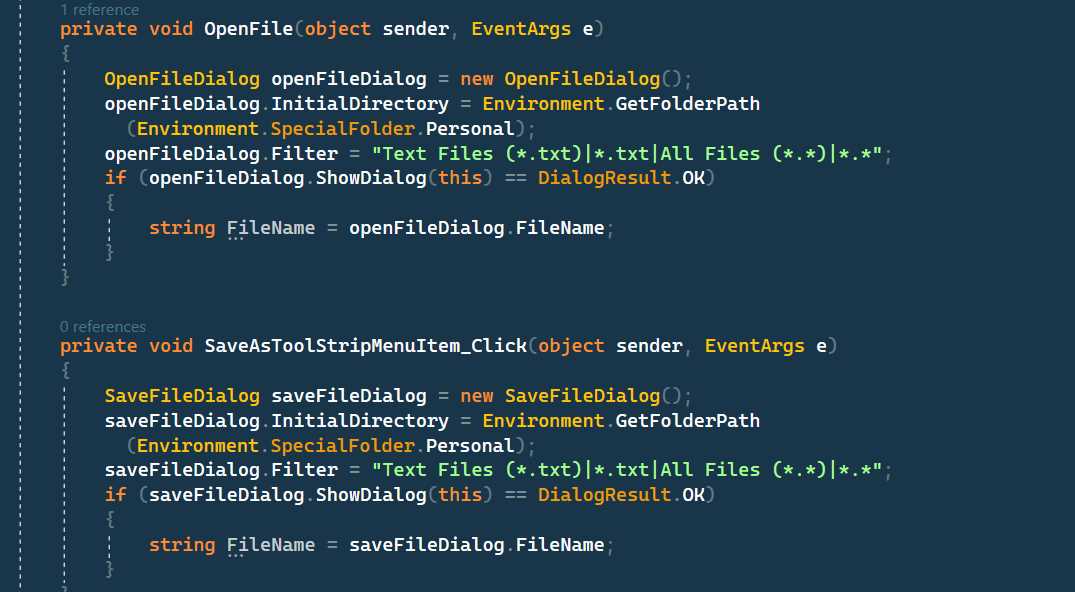I Code the following to prevent multiple instances of a c# application that runs on a Windows server machine. But, when a user is using the application another user couldn’t open it. It should prevent the same user using the app again (prevent multiple instance for the specific user only, not between users).
//Coding from static class Program:
public const int SW_RESTORE = 9;
[DllImport("user32.dll")]
private static extern bool SetForegroundWindow(IntPtr handle);
[DllImport("user32.dll")]
public static extern bool IsIconic(IntPtr handle);
[DllImport("user32.dll")]
public static extern bool ShowWindow(IntPtr handle, int nCmdShow);
private static IntPtr handle;
private static string appGuid = "******-0e65-*****-aeec-******";
[STAThread]
static void Main()
{
using (Mutex mutex = new Mutex(false, "Global\\" + appGuid))
{
if (!mutex.WaitOne(0, false))
{
Process[] processName = Process.GetProcessesByName("MyApp");
//
if (processName.Length == 0)
{
}
else
{
// MessageBox.Show("My App already running");
//Set foreground window
handle = processName[0].MainWindowHandle;
if (IsIconic(handle))
{
ShowWindow(handle, SW_RESTORE);
}
SetForegroundWindow(handle);
}
return;
}
Application.EnableVisualStyles();
Application.SetCompatibleTextRenderingDefault(false);
Application.Run(new MyAppMDI());
}
}
This code will only allow one instance of the application with the name “NewdogWorld” to run at any given time. If another instance of the application is attempted to be started, it will bring the already running instance to the foreground. The use of the mutex with a globally unique identifier (GUID) allows the application to be restricted to a single instance per machine. To restrict it to a single instance per user, you can modify the mutex name to include the username.
Example:
using System;
using System.Threading;
using System.Linq;
using System.Diagnostics;
namespace SingleInstance
{
class Program
{
static Mutex mutex = new Mutex(true, "{YourAppName}_" + Environment.UserName);
public const int SW_RESTORE = 9;
[DllImport("user32.dll")]
private static extern bool SetForegroundWindow(IntPtr handle);
[DllImport("user32.dll")]
public static extern bool IsIconic(IntPtr handle);
[DllImport("user32.dll")]
public static extern bool ShowWindow(IntPtr handle, int nCmdShow);
private static IntPtr handle;
[STAThread]
static void Main()
{
if (!mutex.WaitOne(0, false))
{
Process[] processName = Process.GetProcessesByName("MyApp");
//
if (processName.Length == 0)
{
}
else
{
// MessageBox.Show("MyApp already running");
//Set foreground window
handle = processName[0].MainWindowHandle;
if (IsIconic(handle))
{
ShowWindow(handle, SW_RESTORE);
}
SetForegroundWindow(handle);
}
return;
}
Application.EnableVisualStyles();
Application.SetCompatibleTextRenderingDefault(false);
Application.Run(new NewdogWorldMDI());
}
}
}
This will prevent multiple instances of the application for the same user, but allow different users to run the application simultaneously.
In the above, a user minimize the app; he clicked the app exe file again. It should bring the opened app. Can it be done?
Yes, it can be done. The code you posted already has the necessary steps to bring the minimized application to the foreground.
The IsIconic method from user32.dll checks if the window is minimized, and if it is, ShowWindow method from user32.dll with SW_RESTORE is used to restore it. The restored window is then brought to the foreground using the SetForegroundWindow method from user32.dll.
So if the user minimizes the application and clicks the executable again, it will be brought to the foreground, as the code will detect an already running instance and restore it.
But it is not working!
If the code is not working as expected, you could try the following:
- Make sure that you are using the correct process name in
Process.GetProcessesByName("NewdogWorld"). - Ensure that you have a reference to
System.Threadingfor theMutexclass. - If the application is running as a different user, the mutex might not be accessible. You can try using the
Global\prefix instead ofLocal\in the mutex name. - Try running the application with administrator privileges to see if there are any permissions issues.
If these suggestions do not resolve the issue, please provide more details on the behavior you are observing and the expected behavior. This will help to diagnose the issue further.
I’m sorry, it is working in Windows 11. but it is not working in Windows server 2016
The code should work on Windows Server 2016 as well. However, there are a few things that could be causing the issue:
- Check if the correct process name is being used in
Process.GetProcessesByName("NewdogWorld"). - Ensure that the
user32.dllfunctions are being imported correctly and that there are no errors related to them. - Make sure that you have a reference to the
System.Threadingnamespace for theMutexclass. - If the application is running as a different user, the mutex might not be accessible. You can try using the
Global\prefix instead ofLocal\in the mutex name. - Try running the application with administrator privileges to see if there are any permissions issues.
If the issue still persists, please provide more information about the error message or any other relevant details that might help diagnose the issue.
I noticed that it is working in Windows 2016 server as well, but it is not working when the mouse is clicked on the desktop or clicked another app.
This behavior can occur because the application is losing focus when the user clicks on the desktop or another application. To bring the application to the foreground, you can use the SetForegroundWindow function from the user32.dll library, which is already being imported in your code.
You can try adding the following code to the Main method, just before the Application.Run line:
handle = processName[0].MainWindowHandle;
if (IsIconic(handle))
{
ShowWindow(handle, SW_RESTORE);
}
SetForegroundWindow(handle);
This will restore the application window to the foreground if it is minimized and bring it to the front if it is hidden behind other windows.
That behavior only happening in Windows server 2016. It is working well in Windows 11 even it is out of focus by user clicks on the desktop or on the another application.
It’s possible that the issue is related to the operating system or specific security settings in Windows Server 2016. You may need to do some further investigation to determine the root cause of the problem.
Here are a few things you can try:
- Verify that the
user32.dllfunctions being used in the code are compatible with Windows Server 2016. - Check if there are any security policies or permissions that are preventing the application from bringing itself to the foreground.
- Try running the application with administrator privileges to see if there are any permissions issues.
- Check if there are any updates available for the operating system or the .NET Framework that the application is running on.
- Try running the application on a different machine with Windows Server 2016 to see if the issue is specific to the machine or the operating system.
If the issue still persists, please provide more information about the error message or any other relevant details that might help diagnose the issue.
With more than 3 double clicks of the shortcut icon of the app, the ap is getting focused
It looks like the issue is with the SetForegroundWindow function not properly bringing the application to the foreground.
Here are a few things you can try to resolve this issue:
- Use the
BringToFrontmethod of theFormclass instead ofSetForegroundWindow. This method is specific to Windows Forms applications and can be more reliable than the low-leveluser32.dllfunctions.
handle = processName[0].MainWindowHandle;
if (IsIconic(handle))
{
ShowWindow(handle, SW_RESTORE);
}
Form form = Form.FromHandle(handle);
if (form != null)
{
form.BringToFront();
}
- If the
BringToFrontmethod doesn’t work, you can try using theActivatemethod of theFormclass instead.
handle = processName[0].MainWindowHandle;
if (IsIconic(handle))
{
ShowWindow(handle, SW_RESTORE);
}
Form form = Form.FromHandle(handle);
if (form != null)
{
form.Activate();
}
- If the above methods don’t work, you can try using the
SetForegroundWindowfunction with a delay. This can sometimes resolve issues where the function fails to bring the window to the foreground when it is called immediately.
handle = processName[0].MainWindowHandle;
if (IsIconic(handle))
{
ShowWindow(handle, SW_RESTORE);
}
System.Threading.Thread.Sleep(100);
SetForegroundWindow(handle);
Try these different methods and see if any of them resolve the issue with the application not coming to the foreground.
Form.FromHandle(handle); is highlighted as error
To resolve the error, you need to include the following using statement:
using System.Windows.Forms;
And then you can use Form.FromHandle(handle) without error.
it is already there
If Form.FromHandle(handle) is still highlighted as an error, then there could be a few other reasons for it:
- The
handlevariable might beIntPtr.Zeroornull. - The form with the specified handle might not exist in the application.
Try to add a null check for handle before using it in Form.FromHandle() method and make sure the form exists in your application.
it is the error CS0266 (cannot implicitly convert type control to form)
The error message CS0266 indicates that you are trying to implicitly convert a Control type to a Form type, but the conversion is not valid.
To resolve this issue, you need to explicitly cast the control to a Form type. Here is an example:
Form form = (Form)Form.FromHandle(handle);
form.Activate();
hmm..it seems the Main form is actually a MDI Parent form
If the main form is an MDI parent form, then you need to activate the MDI parent form instead of the individual child forms. You can try the following code to activate the MDI parent form:
Form form = (Form)Form.FromHandle(handle);
form.MdiParent.Activate();
what “IsIconic(handle)” do
The IsIconic(handle) method is a Windows API function that is used to determine whether the specified window is minimized (iconified) or not.
The method takes a handle parameter, which is a IntPtr that represents the handle to the window. It returns a boolean value, true if the window is minimized, and false otherwise.
In the code you posted, IsIconic(handle) is used to check if the window is minimized before setting the foreground window. If the window is minimized, the ShowWindow(handle, SW_RESTORE) method is called to restore the window.
if (IsIconic(handle) == true) { ShowWindow(handle, SW_RESTORE); }
Yes, that code checks if the window represented by the handle parameter is minimized (iconified), and if it is, it restores the window to its previous state by calling the ShowWindow(handle, SW_RESTORE) method.
The SW_RESTORE constant is defined as 9, which is a value that tells the ShowWindow method to restore the window. The ShowWindow method is a Windows API function that is used to set the specified window’s show state.
So, the overall effect of this code is to restore the window if it was minimized, and bring it to the foreground.
if (IsIconic(handle) == true)
{
ShowWindow(handle, SW_RESTORE);
}
what is the different between that and this:
if (IsIconic(handle))
{
ShowWindow(handle, SW_RESTORE);
}Both statements do the same thing. The difference is that the first one is checking the boolean result of IsIconic method and then comparing it to true, while the second one is only checking the boolean result of IsIconic method directly. Since the comparison of a boolean to true is redundant, the second statement is equivalent and more concise.
The Working Code
namespace Abc
{
static class Program
{
static Mutex mutex = new Mutex(true, "MyApp" + Environment.UserName);
public const int SW_RESTORE = 9;
[DllImport("user32.dll")]
private static extern bool SetForegroundWindow(IntPtr handle);
[DllImport("user32.dll")]
public static extern bool IsIconic(IntPtr handle);
[DllImport("user32.dll")]
public static extern bool ShowWindow(IntPtr handle, int nCmdShow);
private static IntPtr handle;
private static string appGuid = "*****-0e65-*****-aeec-******";
[STAThread]
static void Main()
{
if (!mutex.WaitOne(0, false))
{
Process[] processName = Process.GetProcessesByName("MyApp");
//
if (processName.Length == 0)
{
}
else
{
// MessageBox.Show("MyApp already running");
//Set foreground window
handle = processName[0].MainWindowHandle;
if (IsIconic(handle))
{
ShowWindow(handle, SW_RESTORE);
}
Form form = (Form)Form.FromHandle(handle);
if (form != null)
{
form.MdiParent.Activate();
form.MdiParent.BringToFront();
}
System.Threading.Thread.Sleep(100);
SetForegroundWindow(handle);
}
return;
}
Application.EnableVisualStyles();
Application.SetCompatibleTextRenderingDefault(false);
Application.Run(new MyAppMDI());
}
}
}